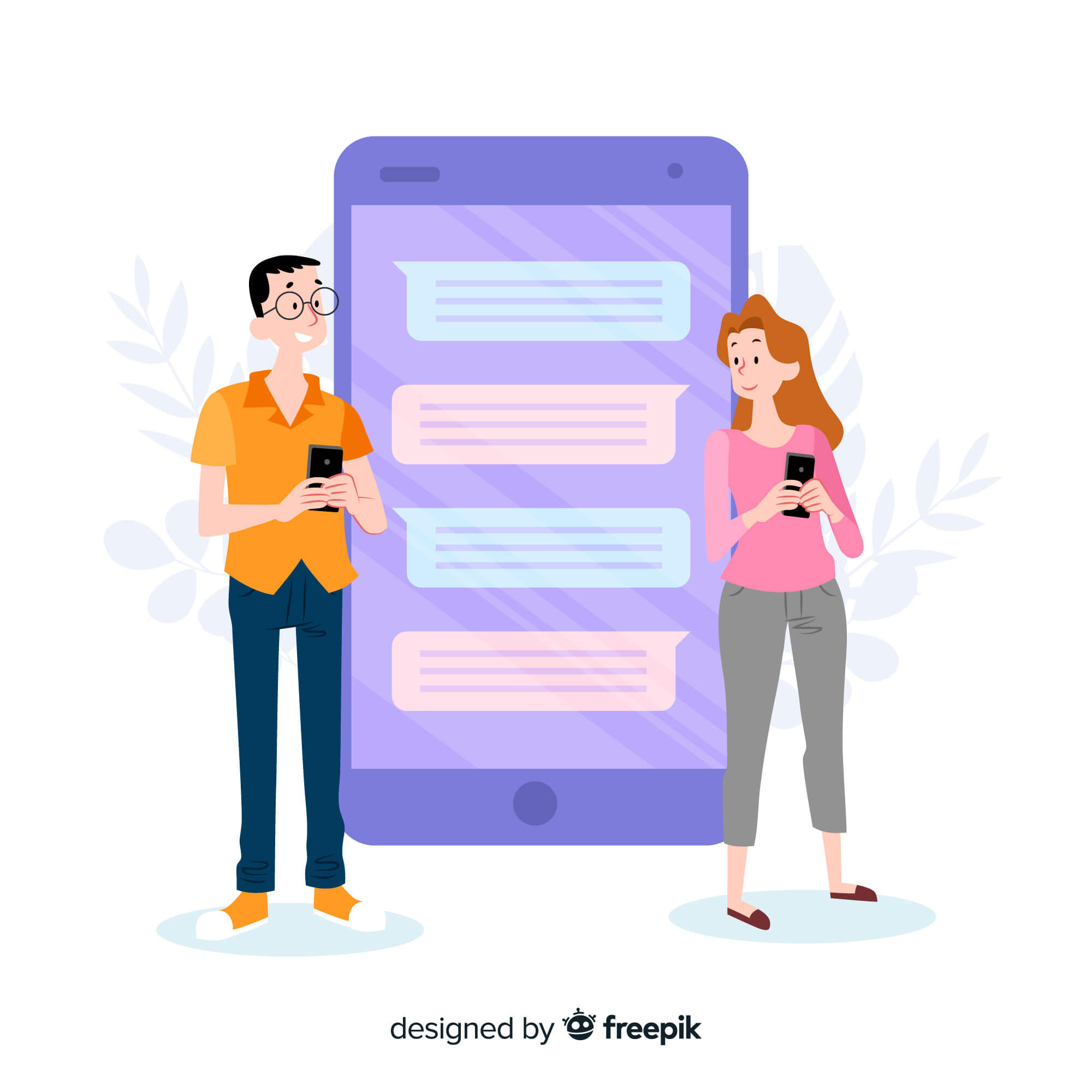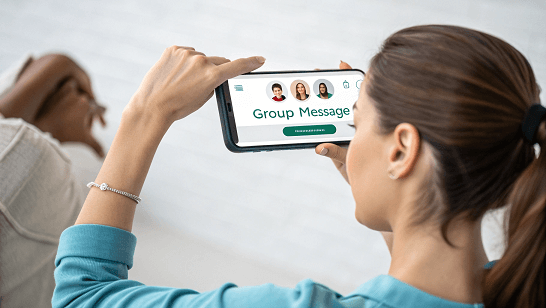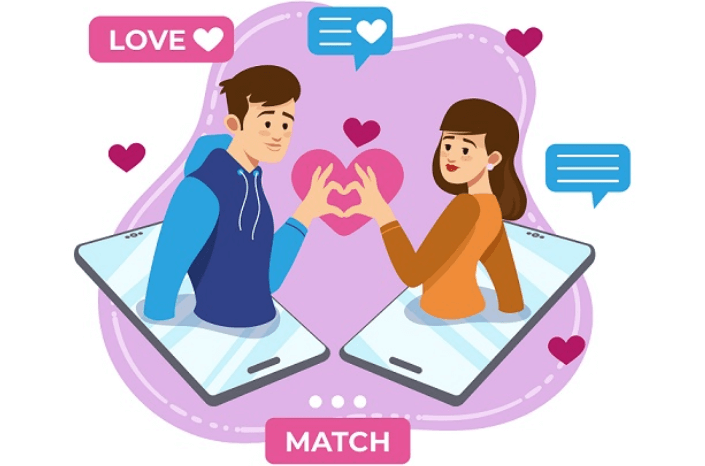It is possible and very convenient to text a computer to a cell phone. Think about trying to write a long message on your small smartphone keyboard—it is usually tiresome, fraught with typos, and takes time. Larger keyboards and screen computers allow for faster, more comfortable means of communication, particularly for difficult or professional communication.
It is a great method to use in many circumstances including when you need to multitask while you work or your phone is out of reach or charging and also when you want to remain anonymous for instance when you’re communicating confidentially or with sensitivity.
And with services like Anonsms, you can even text people anonymously online quickly and safely. Texting from your computer is convenient for personal or work-related use because it allows you to stay connected more easily and faster.
5 Ways to Text from Your Computer
Sending texts from your computer is a nice and convenient way to communicate without having to pick up your phone. Whether you are stuck working from a desktop or want something larger to write on, there are quite a few ways to send texts from your desktop or computer. Below are 5 easy ways for you to understand how to text from a computer.
Using an Anonymous Texting Website
Anonsms is a great anonymous SMS platform that is to be trusted when it comes to text messages that are being sent anonymously. It prevents users from disclosing their personal information and therefore is an excellent choice for those who want to keep conversations discreet. It is an easy service to use, you do not have to register, and you use it to send texts in an instant.
Anonsms lets you send a sensitive message or protect your identity. It delivers messages at high rates while maintaining anonymity. Anonsms takes privacy seriously, offers an ad-free interface, and is the perfect option for secure private texting.
Steps to Use Anonsms:
- Navigate to Anonsms.
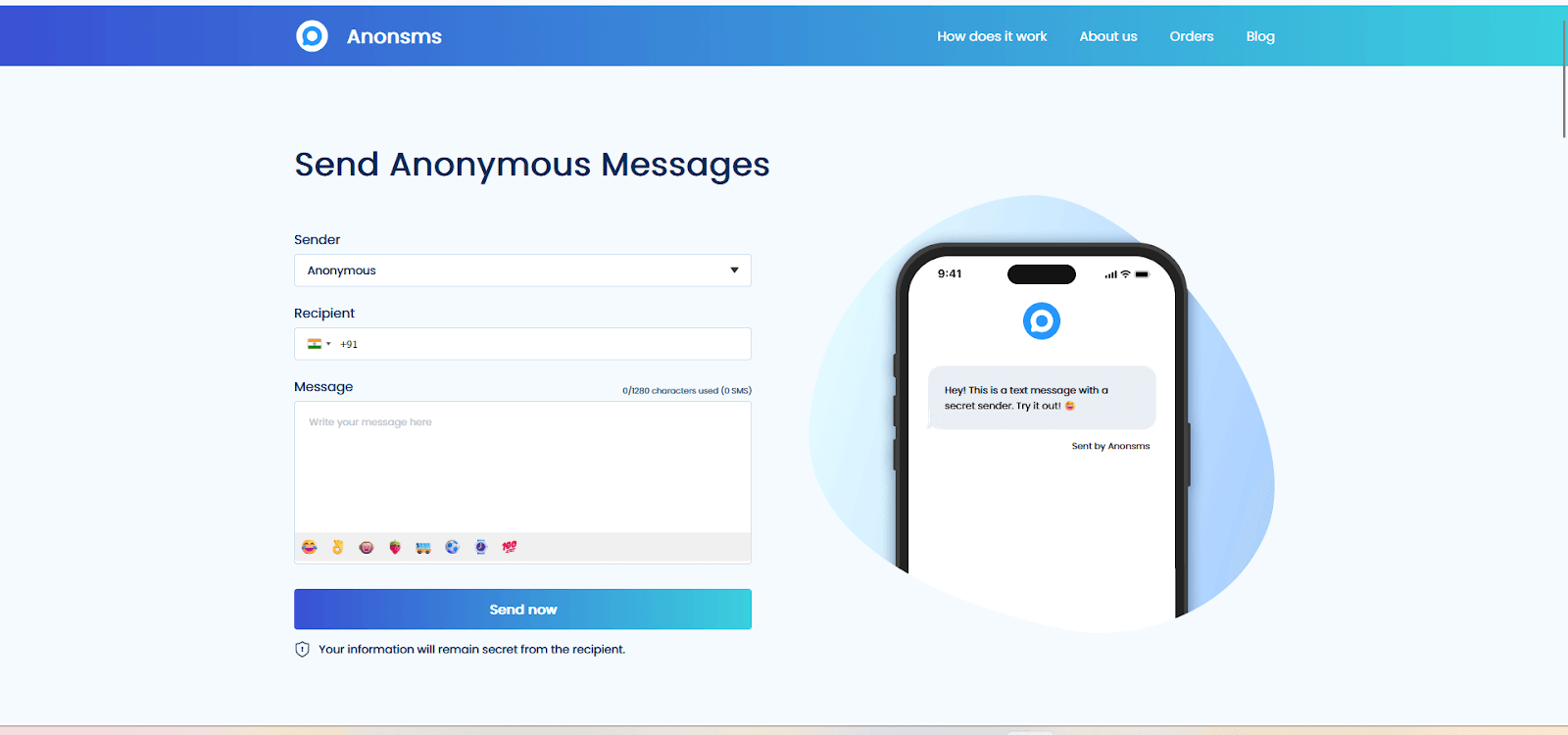
- Enter the number you want to send.
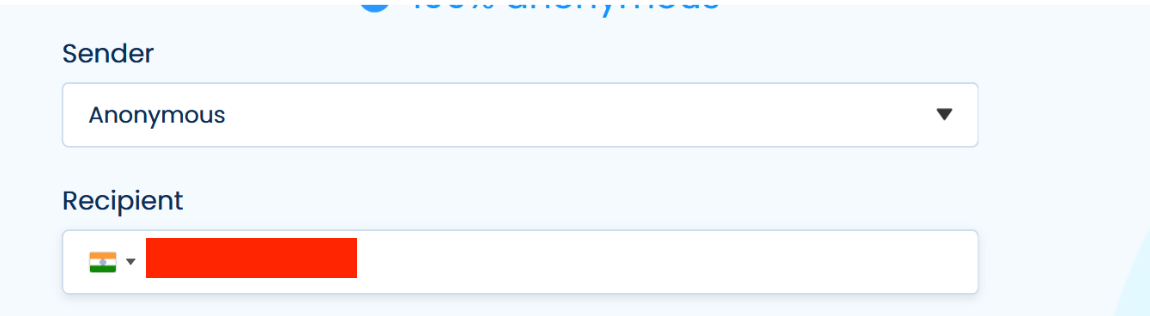
- Personalize the sender’s information or leave it anonymous.
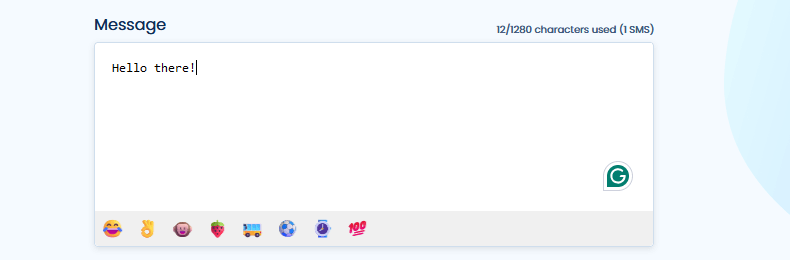
- Type the message to be delivered.

- Click Send and watch your message reach its destination instantly.
Anonsms is unique in that it ensures anonymity while maintaining high delivery rates. For situations where privacy is critical, it’s perfect.
Using iMessage for Mac Users
The iMessage App for Mac is a great way to send text messages from a computer, without missing a beat with your iPhone. This integration allows you to send and receive texts, so you don’t have to pick up your phone, making it the perfect option for those who want to stay in the Apple ecosystem.
This feature continues to allow you to communicate on your Mac whether you’re working or relaxing at your desk. Being able to use all your messages on a single device helps you work more efficiently and quickly, which makes life easy for Apple fanatics.
Steps for Mac Users:
- Open the iMessage App on your Mac.
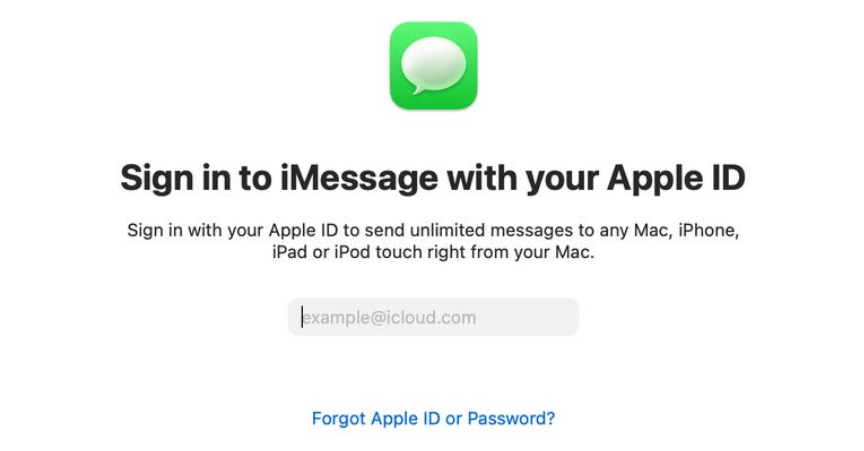
- Sign in with your Apple ID linked to your iPhone.
- Enable text message forwarding on your iPhone by going to Settings > Messages > Text Message Forwarding.
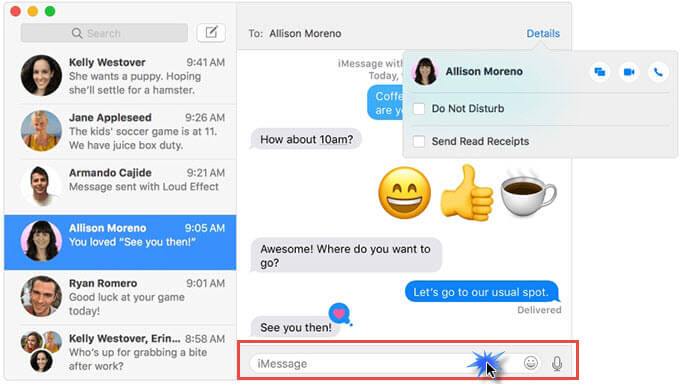
- Start a new conversation in the app and type the recipient’s phone number.
- Send your message directly from your Mac.
For Apple enthusiasts who are planning to stay in the Apple ecosystem, this feature is perfect.
Using Phone Link for Windows Users
For Windows users, it’s possible to now seamlessly send text messages from your PC as well, with the help of the Microsoft Phone Link app. This app syncs your phone with your Windows PC so you can manage calls, texts and notifications all from your desktop. With it, you can seamlessly switch between the functions.
Phone Link is perfect for those who want to stay productive while working on their PC. Messaging here will appear on your phone, so you won’t miss a thing.
Steps for Windows Users:
- Download the Phone Link app on your computer and the corresponding app on your phone.
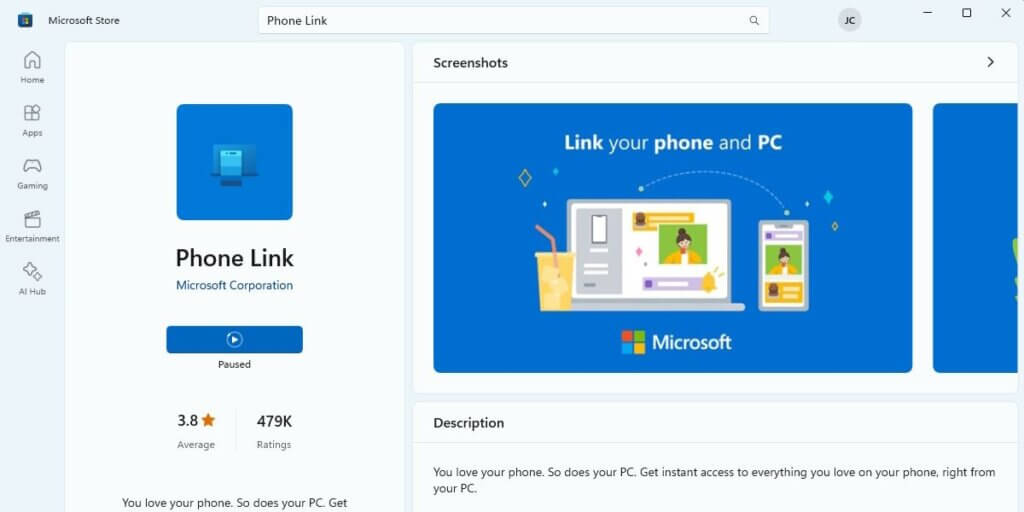
- Connect your devices via Bluetooth or Wi-Fi.
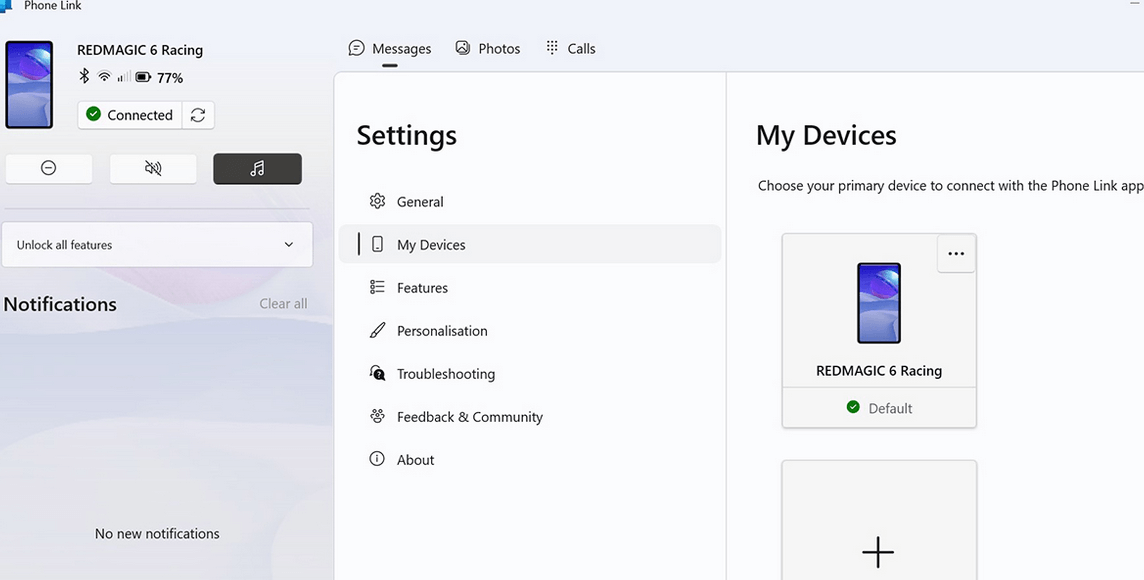
- Open the app and navigate to the messaging section.
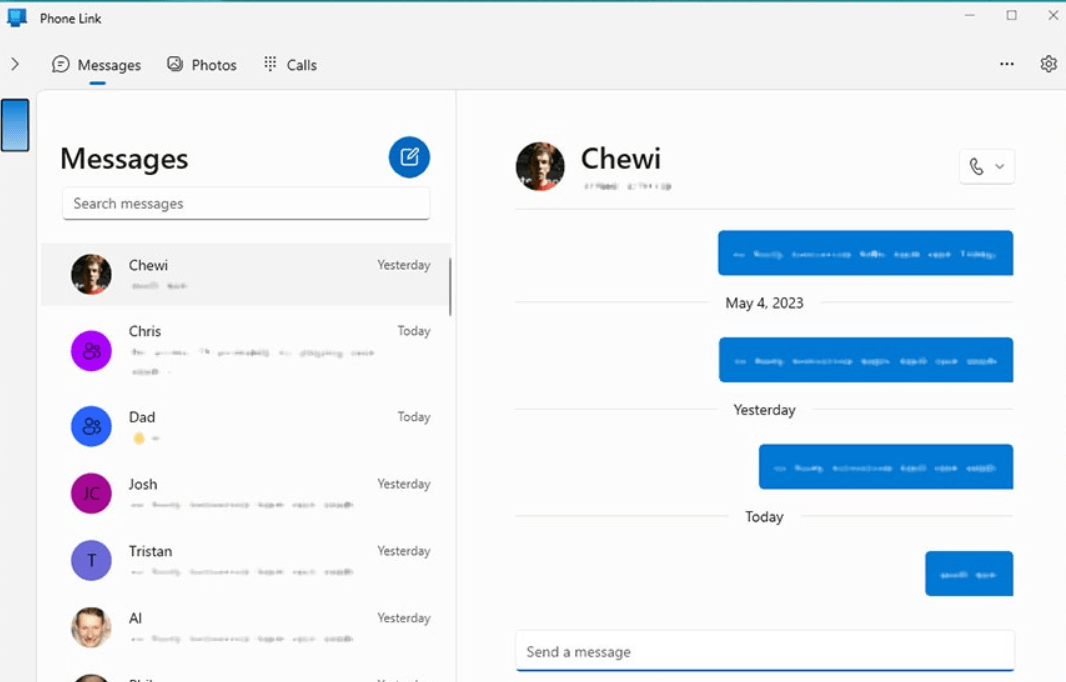
- Start typing your message and send it directly to the recipient.
This method is efficient for Windows users who need to manage their messages while working on their computers.
Using Email to Text Someone
Emailing a text message is another inexpensive technique of sending SMS since you do not need to have a phone as you can do it right from the computer. In this technique, the phone number of the recipient and the carrier-specific Short Messaging Service gateway domain are used to convey the message. People use it as an effective solution and it can be especially helpful in cases where you cannot use mobile applications or do not wish to spend a large amount of text messages.
Texting is very common as most carriers offer access to SMS through email which makes it very popular. This method is flexible since it enables users to text directly from the compose email interface while at the same time continuing with other communication.
Steps to Email a Text:
- Open your email client (e.g., Gmail or Outlook).
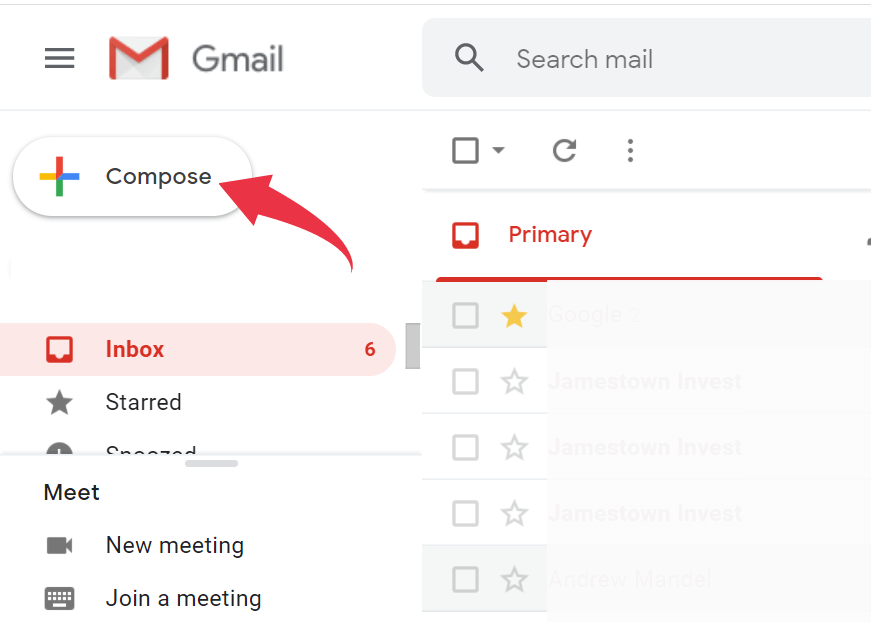
- Compose a new email and address it to the recipient’s number followed by their carrier’s domain (e.g., 1234567890@txt.att.net).
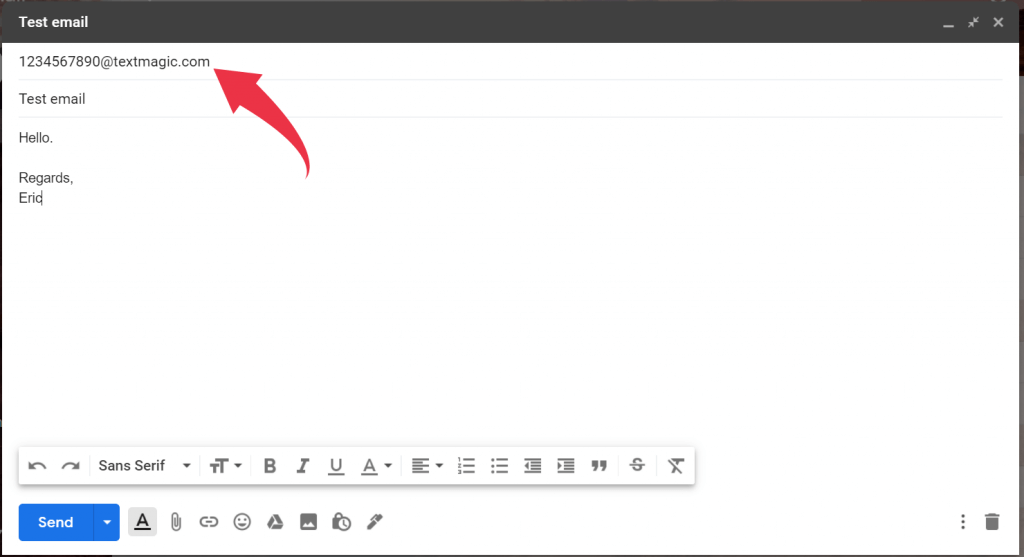
- Write your message in the email body.
- Hit “Send.”
This method comes in handy especially whenever one has limited access to text messaging tools.
Utilizing Browser Extensions
Browser extensions, such as Send Your Email to SMS for Gmail, offer an easy and efficient way to send text messages online directly from your email interface. This method is especially convenient for users who already spend a lot of time in their inboxes, allowing them to multitask without switching between apps or devices.
With this extension, the users will be able to send SMS from their computer to any phone number via Gmail without wasting their time. This is ideal for those who like to reply to both emails and text messages from the same platform, making it blend well with the customers’ routine.
Steps for Browser Extensions:
- Install the extension from your browser’s store.
- Connect the extension to your Gmail account.

- Compose a new email and enter the recipient’s number in the “To” field.
- Write your message and send it as an SMS.
Browser extensions are a great way to integrate texting capabilities into your existing tools.
Frequently Asked Questions
Can you text from a PC without a phone?
Yes, there are online texting platforms like Anonsms or sending text messages through Gmail to a number without using a phone. These are effective ways to ensure privacy during emergencies or when one cannot access one’s phone. They also offer fast, effective ways of keeping in touch with friends and family.
Can I send an SMS from a web browser?
Absolutely! Some websites like Anonsms offer a service that allows customers to send messages directly via a browser. This method is simple, easy to execute and does not involve the other third-party software. Similar to messengers, browser extensions include similar features, so you can freely communicate right from your desktop or laptop.
Can I text someone from my computer for free anonymously?
Yes, you can text someone anonymously for free using online texting platforms. Just search keywords like “free online texting service” on the search engine and pick your favorite one. Additionally, free services may cause delayed message delivery and a lack of robust customer support.
Will the person I am texting know the text is from me?
It depends on the mode you choose when sending the text. Some sites, such as Anonsms, provide complete anonymity, and no one will know who you are. However, when using email-to-text services, the message header may contain your email address, which could disclose your identity to the receiver. To maintain anonymity, it is better to use anonymous service platforms created for secret conversations.
Final Thoughts
- When using free online texting services, it is vital to be aware of spam and privacy violations; some free websites may provide failed texting delivery and maliciously collect private information.
- Whether using online anonymous texting platforms or traditional texting services, you must enter the correct information for the recipients; otherwise, the message may fail to be delivered.
- Platforms like Anonsms, Mac’s iMessage app, and Gmail serve the purpose of texting someone via the computer.
- You can try out Anonsms today to easily text someone anonymously online. It is very fast, very secure, and intended to keep your identity confidential. Feel free to visit Anonsms right now and explore a funny way to communicate via our blog, Text Ideas.

 Anonsms
Anonsms
 TellYourPartner
TellYourPartner