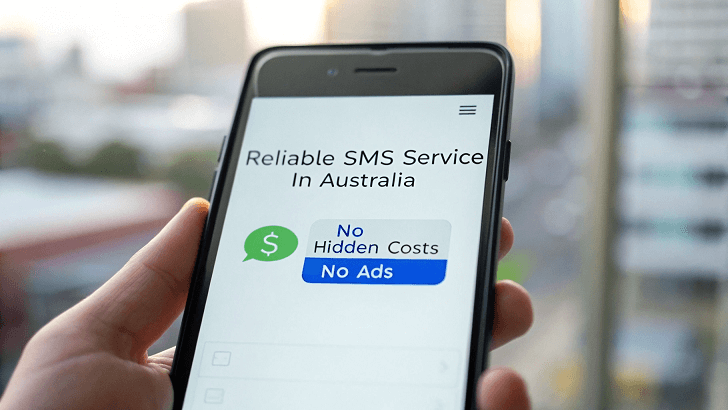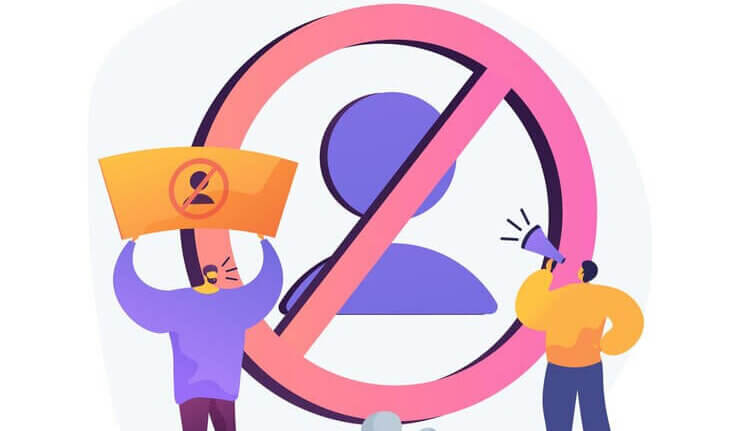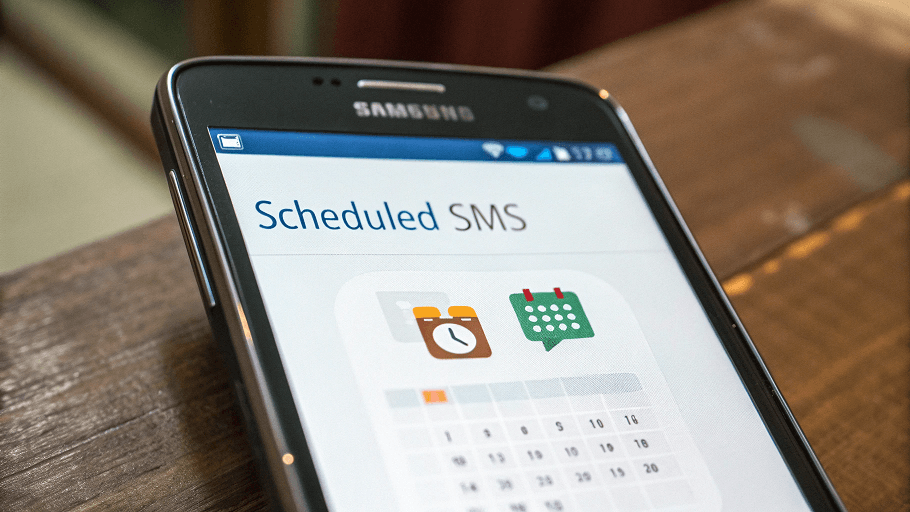Ever hear a song and instantly think, “So-and-so needs to hear this”? Sharing music via text message is a fantastic way to share that feeling, recommend new artists, or just send a vibe.
While directly texting a large audio file (like an MP3) can hit roadblocks like size limits on standard SMS/MMS, especially on older phones, modern smartphones (both iPhone and Android) offer several simple workarounds.
The good news? Sending the experience of a song is simpler than ever. Let’s dive into the 5 reliable methods to share your soundtrack through a text message.
How to Send a Song through Text Message? (5 Proven Ways)
Below are five of the most reliable ways to share a track—no stress, no guesswork, just simple steps that get your song to the right ears. Let’s break them down.
1️⃣Send the Song File Directly (Small Files Only)
If the song you want to share is small enough (think under 20MB), the quickest way is to send it straight through your texting app. No links, no extra steps, just a good old-fashioned file share.
👉🏻For iPhone Users
Here’s how to add music to a text message on iPhone:
- First, make sure the song is saved in your Files app. You can do this by downloading it from your email, iCloud Drive, or a file-sharing app.
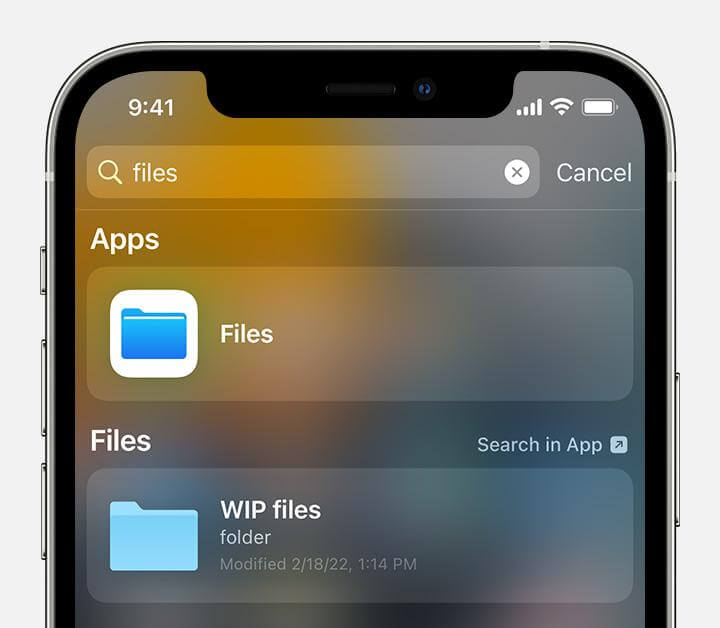
- Touch and hold the file you want to send.

- Click on the share button and select Messages.
- Select the contact you want to send it to, and you’re done!
🚩Note: If the file is too large, it might not send—so this one’s best for short tracks or compressed files.
👉🏻For Android Users
Sharing a song via text on Android is just as simple. Here’s how to send a song via text message using an Android phone:
- Open your Messages app.
- Open the conversation tab of the contact you want to send the song to.
- Tap the “+” icon.
- Choose File or Audio, depending on your messaging app version.
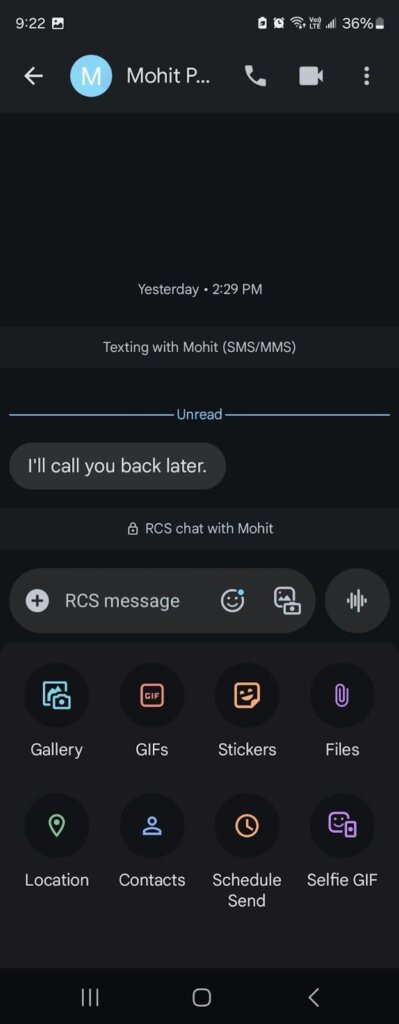
- Go to the folder where the song lies.
- Select the file and tap Send.
Most Android messaging apps support MP3 and WAV files, but keep in mind that some carriers may cap the file size. If the song’s too big, it’s better to send it using cloud storage or a third-party app (we’ll get to those shortly). For now, this method is a fast, no-fuss way to share a jam with just a few taps.
👉🏻Cross-Platform Tips
Are you attempting to transfer music from an iPhone to an Android device? It usually works the same as any other messaging app. But things can get a little tricky; a few simple workarounds can smooth out the bumps.
- Compress the file first: Large music files are more likely to fail when sending between devices. Use apps like ZArchiver on Android or File Compressor on iOS to shrink the file size before hitting send. Smaller files move faster and are less likely to get blocked by carrier limits.
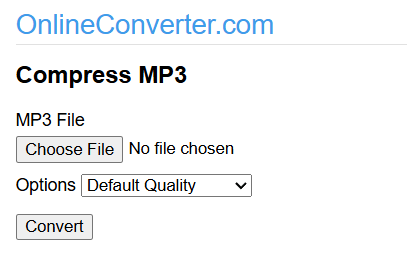
- Stick to the MP3 format: This is the most universally accepted audio file format there is for any and all devices and software out there. If your song happens to be in some other format like FLAC or M4A, then use one of the online free file converters to switch it over so that your recipient won’t require any special apps to listen.
When you keep it simple and universal, you make sure the song arrives smoothly and sounds just like you intended.
2️⃣ Share via Cloud Storage (For Larger Files)
Got a song that’s too big to send directly through text? Cloud storage is the ideal solution in this situation. Services like Google Drive, iCloud, and Dropbox let you bypass the usual file size limits and still get your music into someone’s messages.
Here’s how to send a song via text with cloud storage:
- Upload the song to a cloud service. Google Drive is excellent for Android users, iCloud fits seamlessly with iPhones, and Dropbox plays well with just about everything.
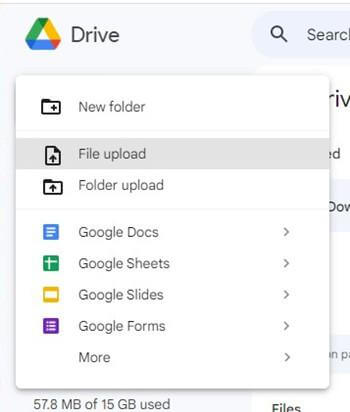
- Once it’s uploaded, generate a shareable link. All these platforms give you options like “Share” or “Create link.”
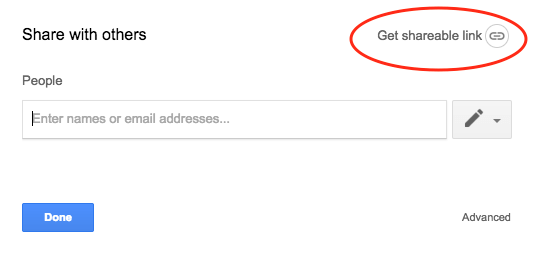
- Paste that link into a text message and send it off.
| Плюсы | Минусы |
| No file size stress | The recipient has to download the song before listening |
| Great for high-quality, longer tracks | Requires an internet connection to access the link |
| Works across devices |
3️⃣ Share via Streaming Service Links (Spotify, Apple Music, etc.)
Streaming services have made sharing music almost as easy as humming a tune. If the song you wish to send exists on Spotify, Apple Music, or any other big streaming app, it takes just a few taps to text it in.
Here’s how to share a song from Spotify, Apple Music, etc.:
- Open the streaming app of your choice.
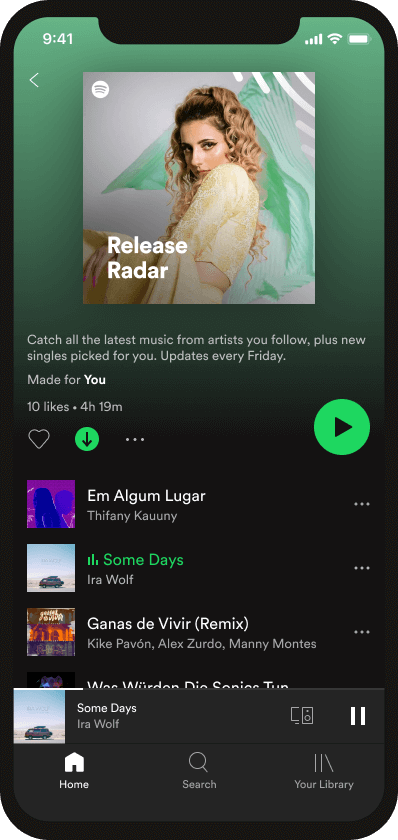
- Find the song you want to share.
- Tap the Share button (usually shown as three connected dots or an arrow).
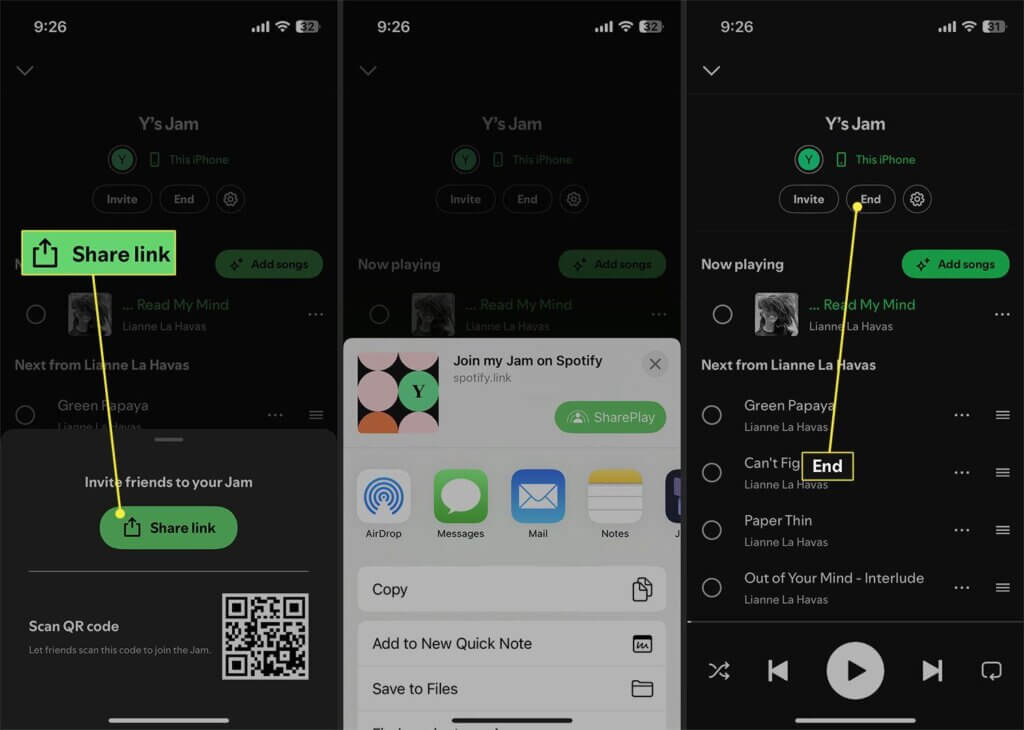
- Copy the song link.
- Paste it directly into your text message and send it.
That’s it—your recipient now has instant access to the track. There is no need to worry about downloading or modifying the file type. This is a simple and efficient method for sharing a song.
🚩Note: If the song is tagged as premium content, the recipient may need to get a subscription to be able to listen to the full version of the song. Also, this will not work offline if their app doesn’t support its downloads
4️⃣ Use a Song-Sharing Website
All songs are not there on Spotify or in the file manager on your phone. So, song-sharing websites are of great use. They work just like virtual bridges, allowing your music to travel from your device to some person’s inbox or a text thread.
Sites like Sendthesong.xyz allow a user to upload a song (usually MP3 or WAV) to their server, after which they generate a short link that can be sent in a text message.
Here’s what you can do:
- Visit this site.
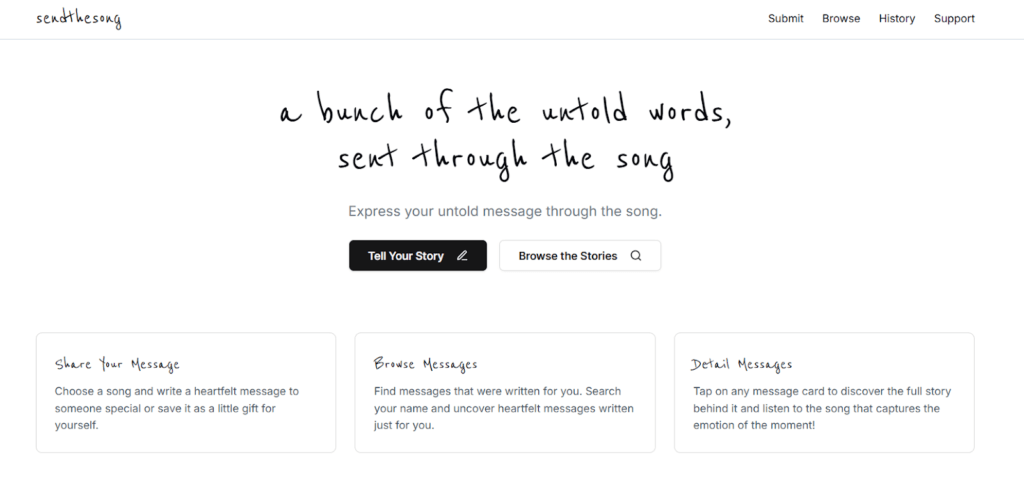
- Select and upload the song file from any device.
- Get a shareable link instantly
- Paste that link into your text message and hit send
This becomes particularly handy when the aim is to get easy access with minimal tech fuss.
5️⃣Share via Third-Party Apps
Your standard text messaging app may not meet your needs, particularly when the file size increases or you require greater flexibility. That’s where third-party apps shine. These platforms offer more generous file limits, better formatting, and a smoother experience when sharing audio.
Here’s a quick breakdown of your best bets:
- WhatsApp – You can send audio files up to 100MB, which works well for most standard songs. Just open a chat, tap the paperclip icon, and choose your audio file.
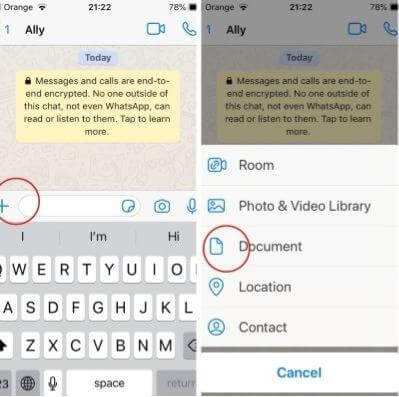
- Телеграмма – A favorite among power users, Telegram supports audio files up to 2GB. That means you can share studio-quality tracks or even full albums if needed. And the interface is clean and intuitive.
- WeTransfer – If you’re sharing a file with someone who doesn’t use messaging apps often, WeTransfer is a great workaround. Upload your file, grab the download link, and drop it into a regular text message. Keep in mind the link usually expires after 7 days, so it’s best for one-time shares.
These tools give you a mix of convenience, size flexibility, and compatibility. These tools are perfect for situations where your music requires additional space to flourish.
Comparison Table
| Метод | File Size Limit | iPhone/Android Compatible | Плюсы | Минусы |
| Send the Song File Directly | under 20MB | Both | Quick and easy for small songs | File size limits; may not support all formats |
| Cloud Storage Link | Large files (up to GBs) | Both | Bypasses size limits; flexible | Requires internet and extra steps to download |
| Streaming Service Links | No limit (just a link) | Both | Instant listening; very convenient | Recipient may need a subscription |
| Song Sharing Website | Varies by platform | Both | No account needed; fast sharing | May feel less personal; link expiration possible |
| Сторонние приложения | WhatsApp: 100MB; Telegram: 2GB; WeTransfer: 2GB+ | Both | Large file support; versatile apps | Requires app install or internet connection |
Troubleshooting Common Issues
Here’s what you can do when common problems pop up.
If your music file won’t open or send, it’s probably because your phone or your friend’s phone can’t play that type of file. Converting the file to MP3 format is a quick and easy solution. You can use free websites like CloudConvert or Zamzar to change the file type. MP3 files work great on almost all phones and messaging apps.
Songs from iTunes or Apple Music can be tricky. These songs have special locks on them that stop people from sharing them freely. You won’t be able to send these songs directly in a message. The best thing to do is share an Apple Music link so your friends can listen to it if they have a subscription.
Sometimes your phone company can get in the way of sending music. File size limits or data caps might stop your message from going through. Try using Wi-Fi instead of cell data to fix this issue. Another good option is to use apps like Telegram, which let you send bigger files without your phone company’s restrictions.
Заключение
Music sharing through text is much more than sending the file. It’s about connecting, sharing a moment, or even conveying something that words cannot. Therefore, if you are sending your favorite song or a dedication for somebody out there, remember that each musical message shared has the potential to bring happiness.
Just as music can uniquely express sentiments that are sometimes hard to put into words, there are times when sharing other thoughts or feelings might benefit from a different approach. If you’re looking for another way to reach out and share what’s on your mind with a friend, perhaps with a touch more privacy, options like sending an anonymous text can also bridge that connection.

 Anonsms
Anonsms
 TellYourPartner
TellYourPartner