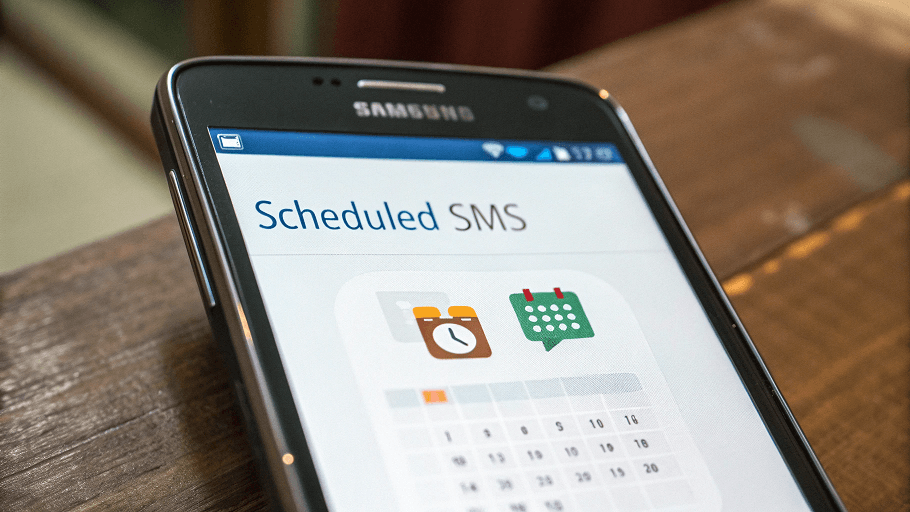Did you know that up to 81% of group texts fail because of accidental ‘reply all’ or privacy breaches? If you wish to send messages to multiple contacts without having to create a mess in the typical group chat, you are in the right place.
Traditional group texting is annoying. When you send a message to many contacts, people can see each other’s responses. It gets us into spam-like conversations, unwanted notifications, and privacy concerns.
Even when you are sending group texts, you are entitled to keep the recipients anonymous, and this guide will teach you how. You’ll also discover more superior methods of how to send a text to multiple contacts without group messages, as well as using group texting tools like Anonsms.
How to Send a Group Text on iPhone (Standard Method)
Group texting on an iPhone is an easy and efficient way of staying connected. Whether you want to send updates to the family, communicate with coworkers, or chat with friends, Apple’s Messages app is the easiest way to group messages. With iMessage, you get the ability to better interact with group chats with features such as reactions, mentions, name customization, etc.
Despite this, traditional group messaging is not perfect: group messaging users can see each other’s numbers, or if you are using SMS group messages, you are only limited to sending to 25 people. Knowing these helps you avoid privacy concerns while utilizing group messaging with efficiency. Below, we’ll walk you through how to send a group text on an iPhone and discuss its key features and drawbacks.
How to Send a Group Text on iPhone (Step-by-Step Guide)
👉🏻Follow these steps to create a group text on iPhone:
- Launch the Messages app from your home screen.
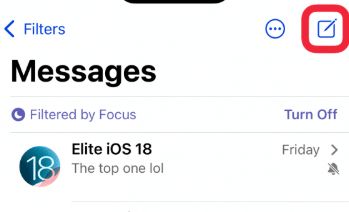
- Tap the Compose Icon. In the top-right corner, tap the “New Message” button.
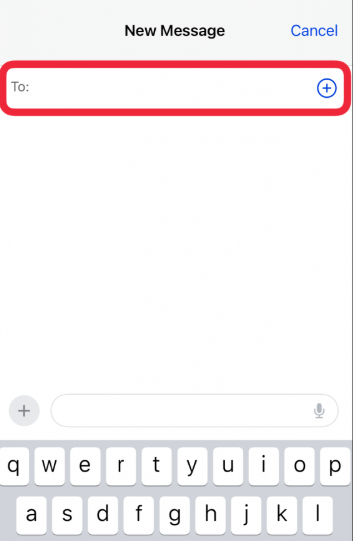
- Type the names, numbers, or emails of the contacts you want to include.
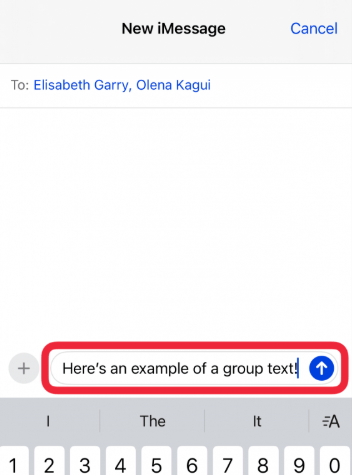
- Write Your Message. Type your text in the message field.
- Send the Message. Tap the Send button to start the group chat.
But, if all recipients use iPhones with iMessage enabled the group chat would be an iMessage conversation (blue bubbles). The message will be delivered normally as SMS (green bubbles) if any of the recipients use Android or if they have iMessage turned off.
Key Features: iMessage Group Customization
- Name the Group: Tap the group chat then tap “Info” and then select “Enter a Group Name”.
- Use Mentions: Type @contact_name to notify specific members.
- React to Messages: Tap and hold a message to add emoji reactions like thumbs up or hearts.
Limitation Alert
- Recipient Visibility: All group members can see each other’s phone numbers, which may be a privacy issue.
- 25-Contact Limit: Apple limits SMS group texts to 25 recipients—you’ll need a third-party service like Anonsms to send more extensive bulk texts.
For privacy-focused messaging, explore Anonsms, which allows sending group texts without showing recipients.
How to Send a Group Text on Android via Google Messages
Group texting on Android is a great way to communicate with multiple contacts at once. Google Messages is the default messaging app for most Android devices and supports group texting, multimedia sharing, and RCS (Rich Communication Services) for enhanced messaging features. With RCS, users can enjoy reading receipts, typing indicators, and higher-quality images/videos—making it feel more like an instant messaging app.
However, group messaging on Android works differently than on iPhones. Some Android phones, like Samsung devices, use Samsung Messages instead of Google Messages. Below, we’ll guide you through how to send a group text on Android and discuss its key features.
How to Send a Group Text on Android via Google Messages (Step-by-Step Guide)
Sending a group text on Android using Google Messages is simple and efficient. Whether you’re coordinating with colleagues or chatting with friends, Google Messages allows you to send texts to multiple contacts at once. Follow the steps below to create a group chat and start messaging instantly.
- Open Google Messages: Locate and open the Google Messages app on your phone.
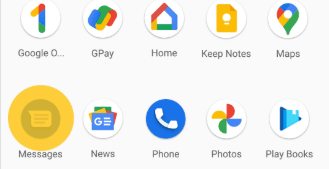
- Start a New Chat: Tap the “Start Chat” button at the bottom-right corner.
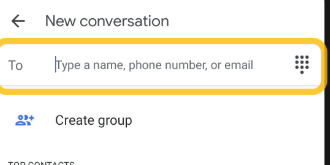
- Create a Group: Tap “Create Group” and select contacts from your list.
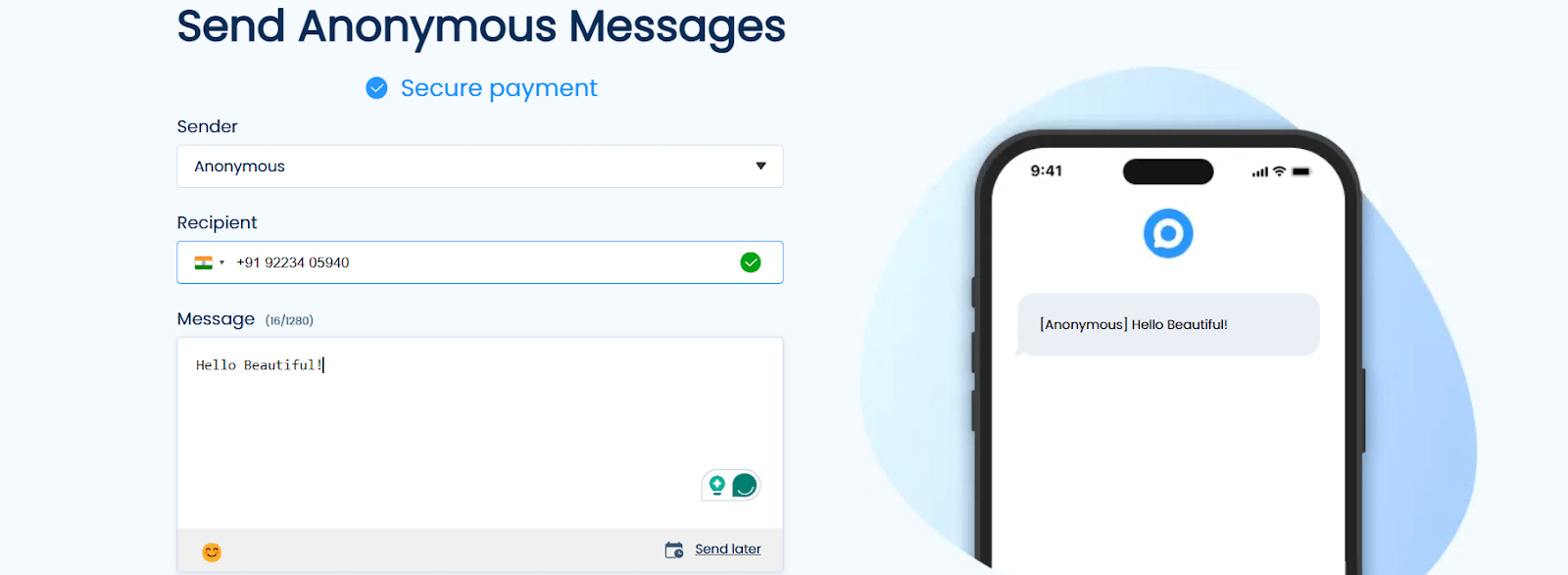
- Compose Your Message: Type your message in the text field.
- Send Your Message: Tap the Send button to deliver your message.
If all recipients have RCS enabled, the group chat will use enhanced messaging features. If any recipient has SMS/MMS only, the message will be sent as a standard SMS (without RCS benefits).
Key Features: How RCS Enhances Group Texting
Rich Communication Services (RCS) improves group texting by adding advanced features similar to instant messaging apps. With read receipts, typing indicators, and high-quality media sharing, RCS makes conversations more interactive and reliable. However, for RCS to work, all recipients must have it enabled and be connected to Wi-Fi or mobile data.
- Read Receipts & Typing Indicators – See when recipients read your message and when they’re typing.
- High-Quality Media Sharing – Send HD photos, GIFs, and videos without compression.
- Improved Delivery Status – Know if your message was delivered or not.
For RCS to work, all recipients must have RCS enabled and be connected to Wi-Fi or mobile data.
Android Variation: Samsung Messages vs. Google Messages
Samsung users have a different default messaging app called Samsung Messages with similar features. The steps to send a group text are slightly different. If you’re using a Samsung phone, refer to this guide on Samsung Messages for specific instructions.
Need to send group texts privately without revealing recipients? Try Anonsms, a secure bulk texting service that ensures privacy.
Send Group Text Individually – Bypass the Group Chat
Sometimes, you want to send a message to multiple people without creating a group chat where everyone sees each other’s replies. This is especially useful for business messages, personal updates, or event invitations, where privacy matters. iPhones allow you to send individual texts instead of a group chat, either by disabling iMessage or using automation tools like the Shortcuts app.
Below, we’ll walk you through two methods of how to send a group text individually on iPhone, along with the pros and cons of each approach.
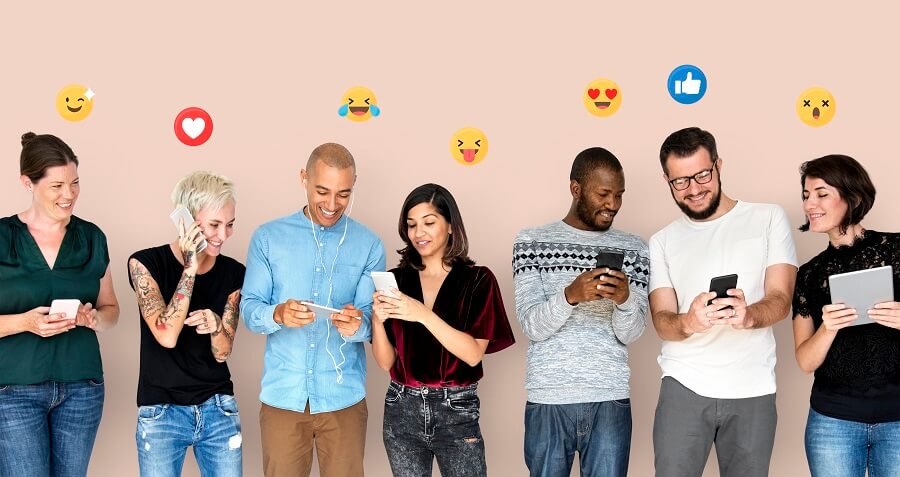
Method 1: Disable iMessage and Send as SMS
By default, iMessage groups messages together when all recipients are using iPhones. However, you can force your iPhone to send messages individually as traditional SMS instead. Here’s how:
👉🏻Step-by-Step Guide
- Open Settings: Navigate to the Settings app on your iPhone.
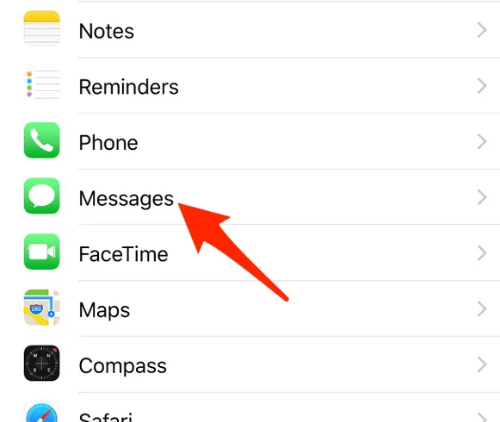
- Go to Messages: Scroll down and tap Messages.
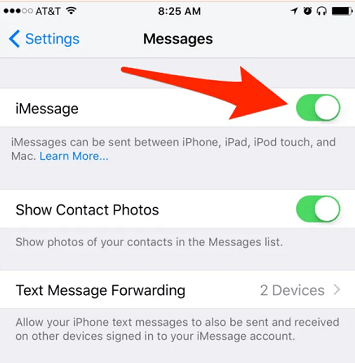
- Disable iMessage: Toggle iMessage off to ensure messages are sent as SMS.
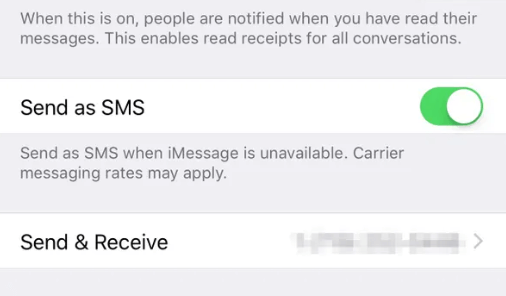
- Turn on Send as SMS: Make sure “Send as SMS” is enabled.
- Compose a New Message: Open the Messages app and tap the Compose button.
- Add Multiple Recipients: Enter the phone numbers of the contacts you want to message.
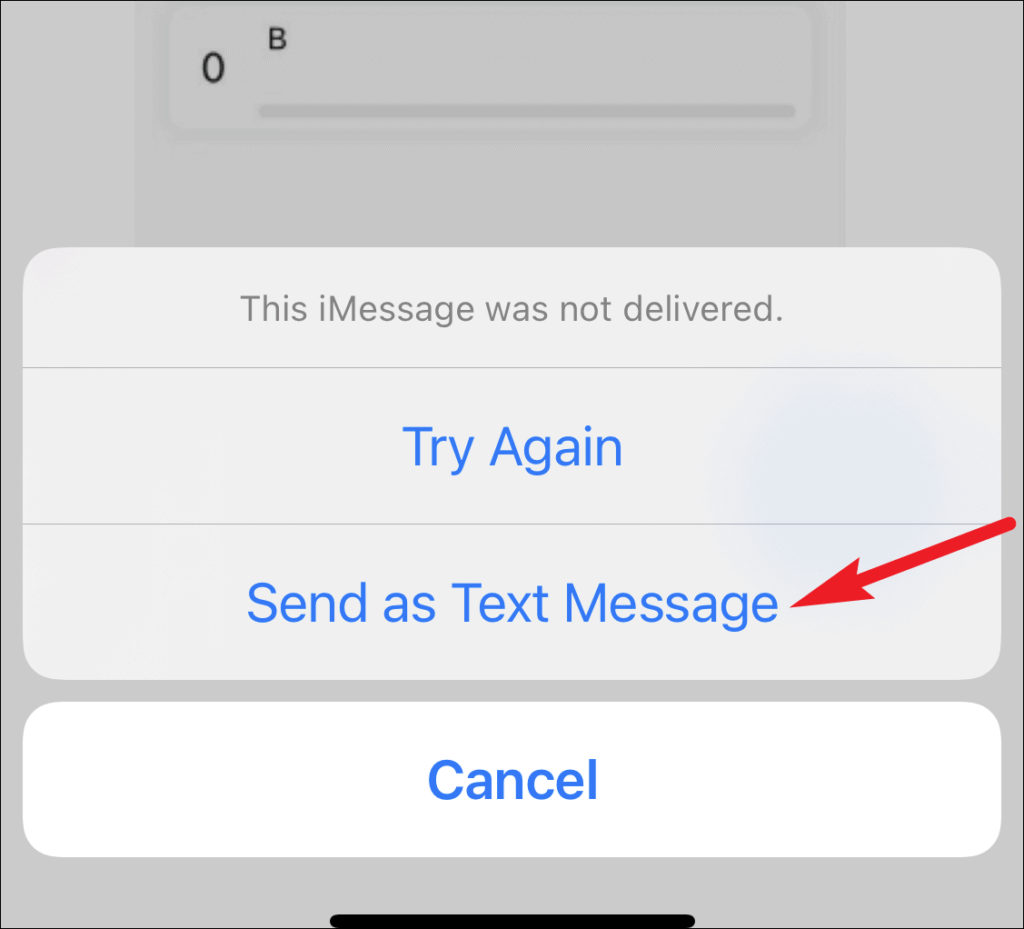
- Send the Message: Type your text and tap Send—each recipient will receive it as an individual SMS.
⚠️Warning: Disadvantages of Sending SMS
- No Multimedia Support – SMS does not support high-quality photos, videos, or GIFs.
- Character Limits – Most carriers limit SMS to 160 characters per message.
- Potential Carrier Fees – Sending a large number of individual SMS texts may incur extra charges.
If you need to send a high volume of messages without extra charges, consider using a bulk texting service like Anonsms, which ensures privacy and efficiency.
Method 2: Use the Shortcuts App (iOS 18 Script)
If you frequently send group texts individually, manually adding recipients each time can be tedious. Instead, you can automate the process using the Shortcuts app on iOS 18. This method allows you to send a prewritten message to multiple contacts one by one with a single tap.
👉🏻Step-by-Step Guide to Creating a Custom Shortcut
- Open the Shortcuts App: Launch the Shortcuts app on your iPhone.
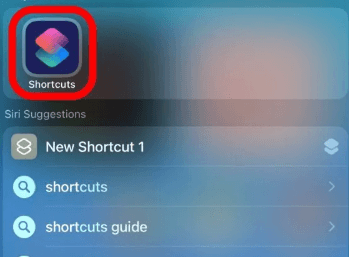
- Tap the + Button: Create a new shortcut.
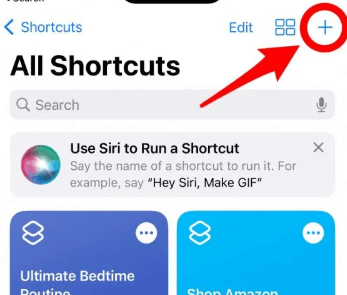
- Add an Action: Tap Add Action, then search for Send Message.
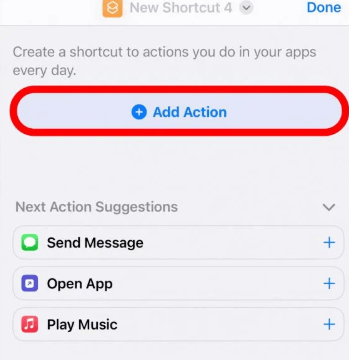
- Select Recipients: Enter the contacts you want to message.
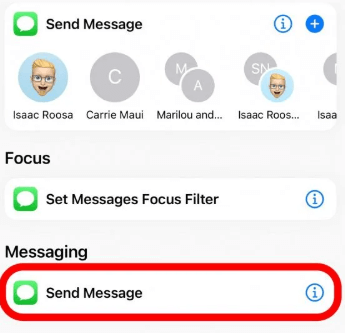
- Customize the Message: Type the text you want to send.
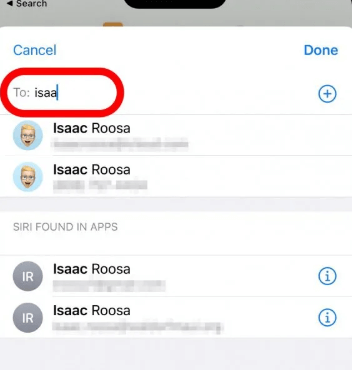
- Set the Send Individually Option: Ensure the setting is configured to send messages separately.
- Save the Shortcut: Name the shortcut and add it to your home screen for quick access.
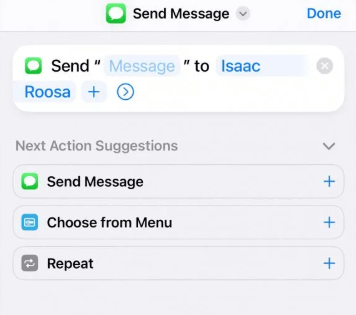
- Run the Shortcut: Tap the shortcut whenever you need to send messages to multiple people individually.
Benefits of Using Shortcuts
☑️Saves Time – No need to manually type and send messages one by one.
☑️Automates Bulk Messaging – Messages are sent instantly and individually.
☑️Eliminates Reply-All Issues – Prevents unwanted group conversations.
When Privacy Matters Most – Healthcare & Legal Use Cases
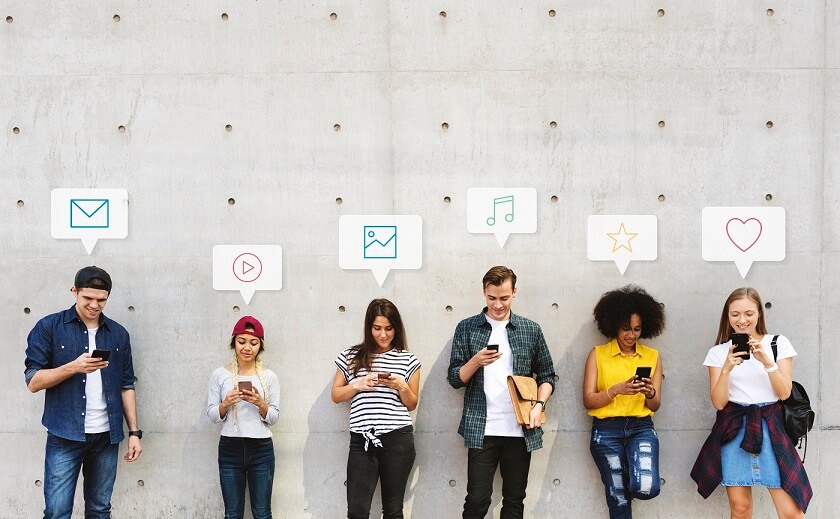
In certain situations, privacy is simply not optional. However, all those involved in handling confidential information need to make sure their messages remain anonymous and secure. Exposing recipient information should not happen whether you’re sending STD test results, legal case updates, or medical alerts. Exposing recipient information could result in very dangerous privacy violations.
👉🏻Traditional group texting fails in these scenarios because:
- A major privacy concern is that all recipients see each other’s numbers.
- Encryption of messages is not guaranteed, so they may get leaked.
- It can lead to accidental information sharing in the form of reply chaos.
These risks though can be prevented by safe bulk messaging tools like Anonsms and Tellyourpartner.
Sending STD Test Results or Confidential Alerts
Let’s say a clinic has to notify multiple patients of their STD test results. A traditional group text could expose a patient’s identity, breaking HIPAA regulations. Anonsms, instead, permits clinics to transmit anonymous notifications of STDs without disclosing the information of the recipient.
Tellyourpartner is a discreet service for health alerts, it is a specialized service for discreet inquiries about potential health warnings to people, which they may inform their partners without getting their names.
- HIPAA-Compliant Messaging – Ensures patient data privacy.
- Anonymous Bulk Texting – Messages go out without exposing recipients.
- Secure & Confidential – Ideal for healthcare providers, legal firms, and sensitive communications.
💡Recommended Tools for Secure Bulk Messaging
- Anonsms – The best platform for anonymous, HIPAA-compliant bulk messaging.
- Tellyourpartner – Designed for private STD notifications to sex partners.
FAQs
1️⃣Can I send texts to multiple contacts in Tellyourpartner?
Yes, Tellyourpartner allows you to send messages to multiple contacts while ensuring complete privacy. Each recipient receives an individual message without seeing other recipients. This is especially useful for confidential health alerts, such as anonymous STD notifications. The platform ensures secure bulk messaging, protecting both sender and recipient identities.
2️⃣How do I create a group text in Tellyourpartner?
To send a group text, visit Tellyourpartner and select multiple contacts. Enter your message and choose the anonymous delivery option to ensure privacy. Once sent, each recipient receives an individual message, preventing exposure of other recipients. Tellyourpartner is designed for secure, confidential, and discreet messaging, ideal for sensitive health alerts.
Conclusion
Group texting is a powerful way to communicate, but privacy concerns and reply-all chaos can make it challenging. On iPhones, you can use iMessage for group chats or Shortcuts for individual messages. Android users can take advantage of Google Messages with RCS features or use Samsung Messages for a similar experience.
If privacy matters, disabling iMessage or using third-party tools like Anonsms ensures secure and anonymous messaging. For sensitive alerts, Tellyourpartner allows you to send a group text without showing all recipients. Whether you need mass texting for convenience or confidentiality, the right tools help you send messages efficiently while protecting privacy.
Try the methods discussed to send group texts efficiently while protecting privacy. Whether you use an iPhone, Android, or secure platforms like Anonsms, choose the best option for your needs. For anonymous STD notifications, use Tellyourpartner and get 20% off with coupon code NEW20 for secure, confidential messaging.

 Anonsms
Anonsms
 TellYourPartner
TellYourPartner