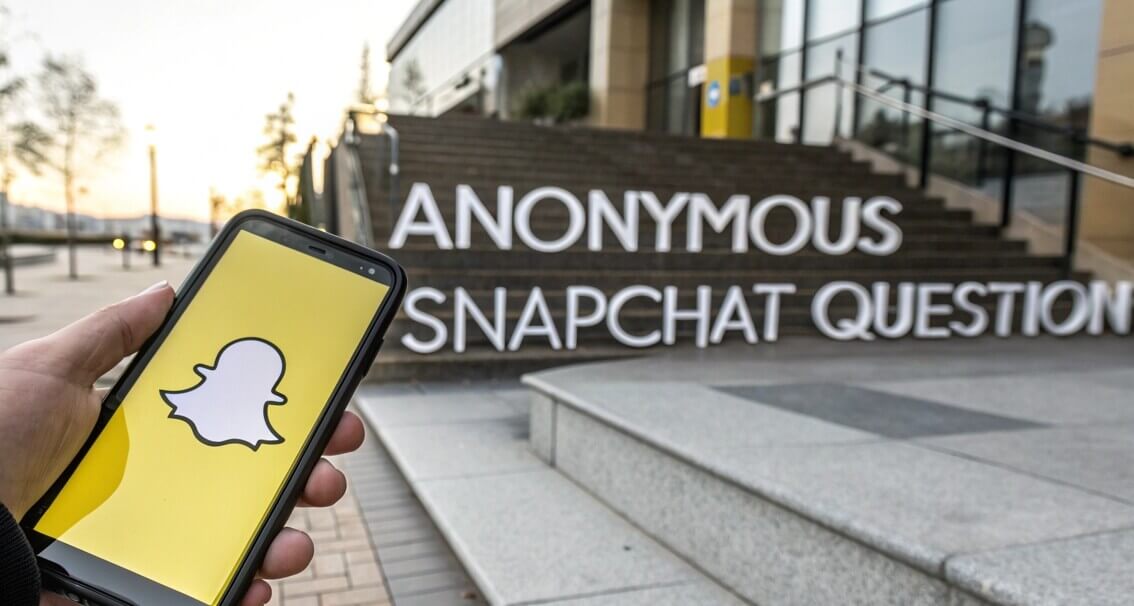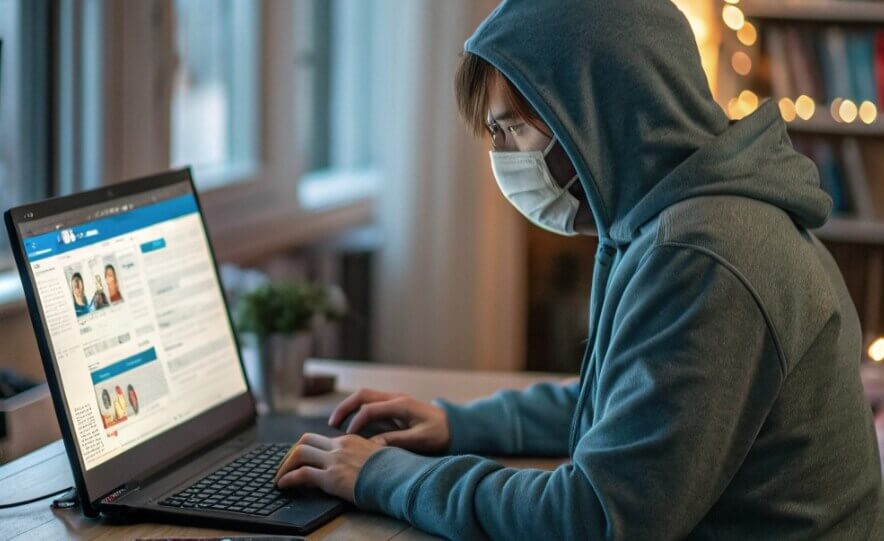Ever felt the need to send a quick text but didn’t want to leave your Gmail tab? In such cases, switching to your phone can feel more chaotic.
What if you could send text messages through Gmail directly from your browser?
While Gmail is not built for SMS, creative solutions do exist as a saviour to bridge the gap.
Following on, we have the answer to how to text from Gmail in three practical ways, including tools like Anonsms, designed to send anonymous texts globally.
Can I Send a Text Through Gmail?
Yes, but not directly. Gmail lacks native SMS features, but workarounds do exist.
Most mobile providers offer an email/text gateway that works both ways.
For example, Google Fi uses ‘number@msg.fi.google.com’—you will need to email this address to send a text first.
If unsure, ask the recipient to text your Gmail address first—their “From” address will reveal their carrier’s gateway. Let’s explore how to make this work! You do not need to have any tech expertise for that.
How to Send Text from Gmail?
Now that we have confirmed it’s possible, let’s go through the details! Whether you need to manage a team, coordinate events, or prioritize privacy, we will tell you how to use Gmail to send text messages effectively. Each approach discussed below has its own perks, so pick what suits your needs the best!
Send Texts from Gmail via Mobile Service Provider’s SMS Gateway
What’s an SMS Gateway first? An SMS gateway is a translator between the email and texting parts. When you send an email to a carrier-specific address (e.g., `number@txt.att.net`), the gateway will forward the email to a text message.
👉Follow the given steps to send text from Gmail:
- 1. Firstly, identify the recipient’s carrier or telecommunication network (e.g., Sprint, Verizon).
- 2. Now. find their SMS gateway address (e.g., `1234567890@vtext.com` for Verizon).

- 3. Start to compose an email in Gmail with the gateway address as the recipient.
- 4. You need to keep the subject line short—as it later becomes the text content.
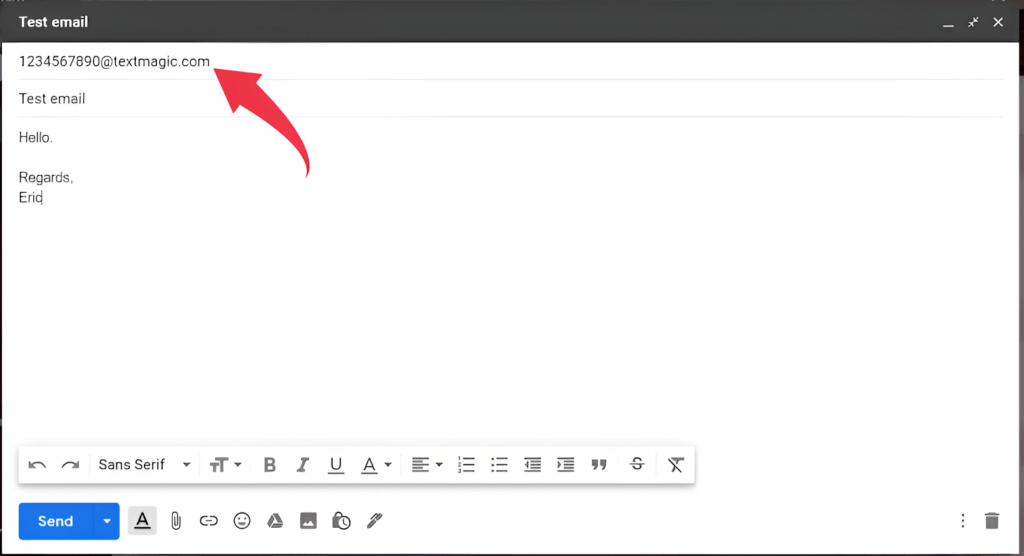
- 5. Lastly, you can send the email, which will be directly converted to a text.
‼️‼️Keep in mind that this method comes with some limitations:
- Not all the network carriers support this feature (e.g., T-Mobile has phased it out).
- Recipients can still see your messages as “received from unknown numbers”, which often get flagged as spam.
✨✨Pro Tip: Use tools like Email2Text to simplify the search for your carrier lookups and its gateway address. We have provided a list of some popular mobile network providers along with their SMS gateways:
- T-Mobile: number@tmomail.net
- Boost Mobile: number@sms.myboostmobile.com
- US Cellular: number@email.uscc.net
- Cricket Wireless: number@sms.cricketwireless.net
- Mint Mobile: number@mailmymobile.net
Send a Text Through Gmail with Chrome Extension
Extensions can work much better than the above method. Finding your teleserver address is a bit of a hassle. In such cases, different available extensions like TextBolt are of great help. They integrate the SMS functionality into Gmail, which further eliminates the need for carrier addresses.
👉Check these steps to use TextBolt to send a text through Gmail:
- 1. Search for TextBolt from the Chrome Web Store and install it.
- 2. Open your Gmail and click the TextBolt icon (top-right).
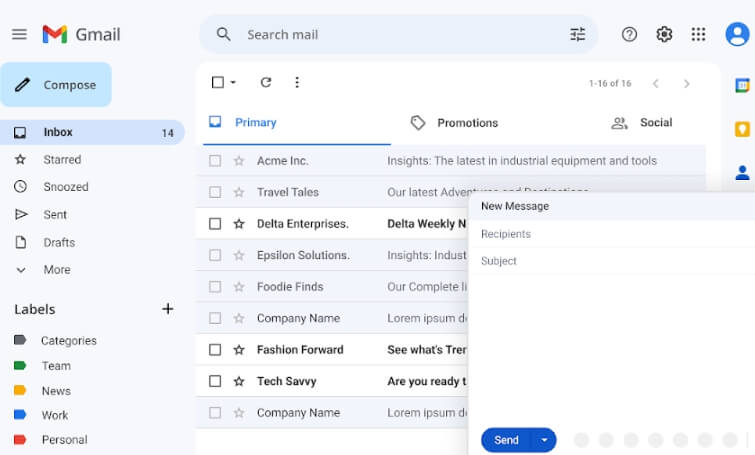
- 3. Now, enter the recipient’s number and type your required message.
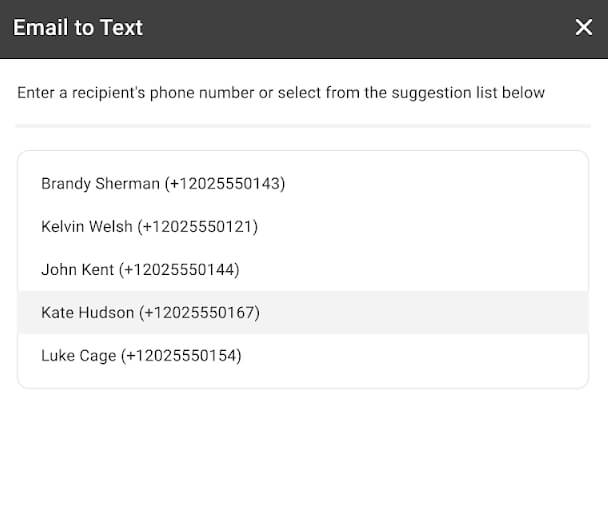
- 4. Click on Send, the text will automatically sync with your Gmail threads to track easily.
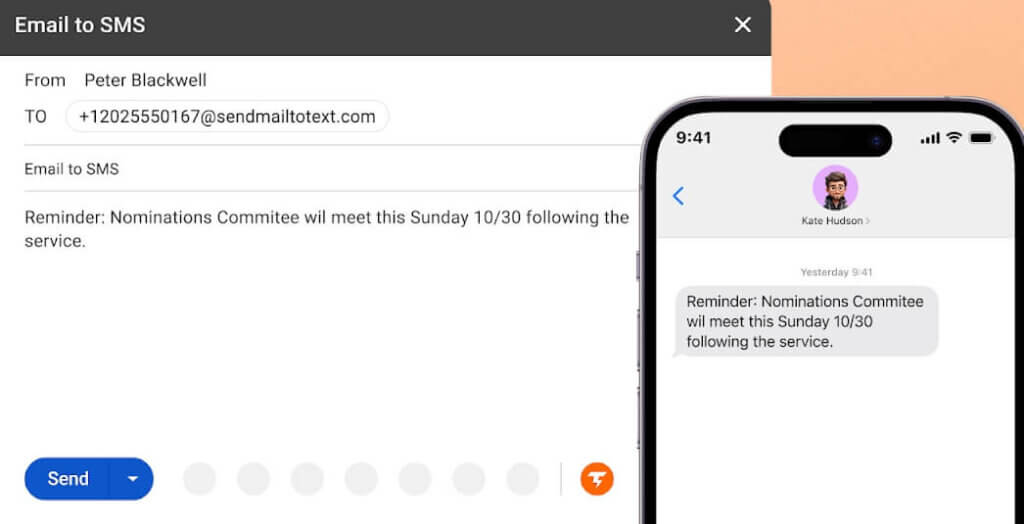
🥰This process includes several benefits.
- You will be able to skip the need to memorize any carrier domain.
- It also supports group messaging and templates services for your ease.
🧐Everything can not be perfect! There are some cons to the use case of extensions, too.
- First of all, it requires you to grant access to your Gmail account, which will unwillingly hamper your privacy.
- Also, not every recipient pays attention to texts received from random numbers, and you will see them mostly getting ignored.
Use Third-Party Services to Send a Text Message Through Gmail
Are you already tired of carrier restrictions and clunky extensions? Do not worry, we have some more options available for you. There are several third-party services that offer you a more polished way to send texts from Gmail. These are perfect for bulk messaging or professional use.
Some third-party tools like GMass, SMSCountry, or TextMagic are a big saviour. What’s unique in them is the use of APIs(Application Programming Interface), which works to integrate SMS functionality into Gmail.
They act as a middleman to convert your emails into texts and then route them through their own networks. This means you can send texts globally, track delivery, and even schedule messages—all without leaving your inbox.
👉Here are the steps to send text from Gmail to phone number using GMass:
- Begin with the Sign up for GMass and connect it to your Gmail account.
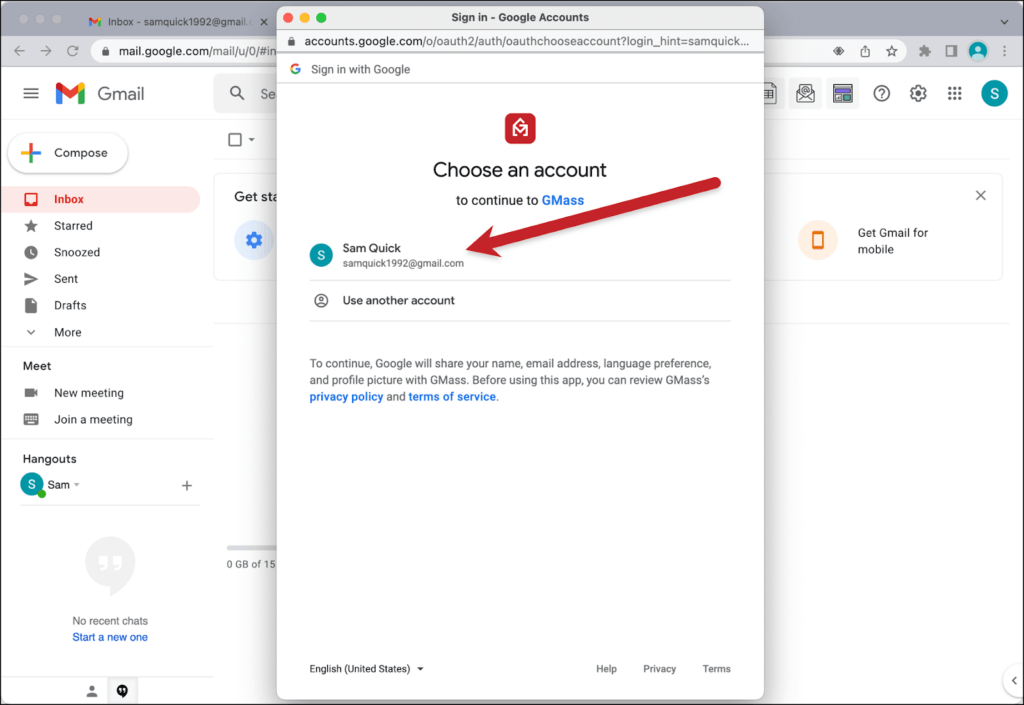
- Now, compose an email in Gmail.
- Then, enter the recipient’s phone number followed by `@sms.gmass.co` (e.g., `1234567890@sms.gmass.co`).
- Next, type your message in the email body.
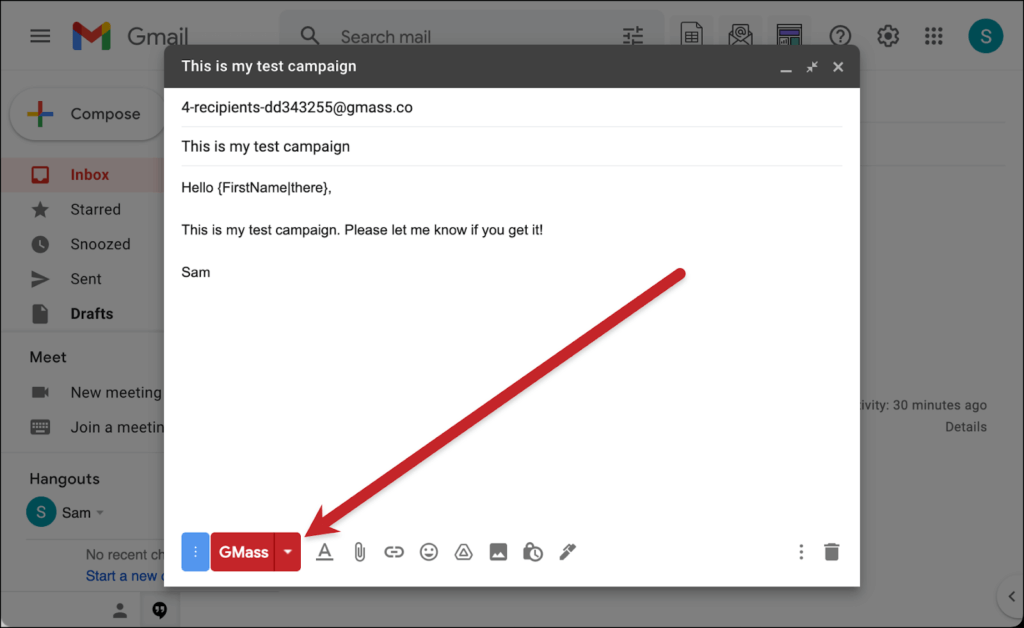
- Hit the Send button, and GMass will convert your email into a text.
Even this procedure restrains you from some benefits.
If you are someone seeking something free, then this might not be a suitable option for you. The cost of GMass starts at $9.52/month, and not everyone wishes to spend that chunk.
Also, remember not to be overly dependent on these apps. If the service faces any downtime, your texts will get delayed.
✨✨Pro Tip: For one-time texts, you can use GMass’s free tier (which is limited to 50 messages/month).
Bonus Tips: Send Anonymous Messages from Gmail
While third-party tools are very powerful, what if anonymity is your priority? We have a solution that hides your identity entirely.
💡Check out Anonsms, your go-to tool for anonymous texting. Here’s why it stands out:
- No app installs: You can use it directly online at Anonsms.com.
- Global reach: It supports English, Spanish, German, and many other languages.
- Privacy-first: It keeps no logs, no tracking, and the best part is that messages disappear after delivery.
Conclusion
There are solutions available to master Gmail text messages with streamlined communication. Whether you wish to manage workflows or prioritize your privacy, these methods will help you achieve your required targets with convenience. Every process has its unique advantages as well as some limitations. You can give these tricks a try—and your inbox might just become a texting powerhouse!
FAQs About Sending Text from Gmail
Still got some questions in mind? Below, we have answered your concerns about how you can forward an email to a text message. Read on!
1️⃣How Do I Set Up Gmail to Receive SMS Messages?
While Gmail does not natively support receiving SMS, you can forward texts to your inbox via your mobile carrier’s SMS-to-email gateway. For example, carriers like AT&T or Verizon let you forward texts to an email address. Enable this in your carrier’s account settings under “Text Forwarding” and input your Gmail address. Received texts will appear as emails. Note that carrier policies vary, and some may charge fees.
2️⃣How Do I Send an Email as a Text to an iPhone?
To send an email as a text to an iPhone, use the recipient’s carrier SMS gateway (e.g., `number@txt.att.net` for AT&T). Compose a Gmail with this address as the recipient—the email converts to a text. However, carrier gateways can be unreliable. For a smoother, anonymous option, try Anonsms. Just enter the iPhone number, type your message, and send—no carrier lookup or app installs are needed. It’s ideal for privacy and global use!

 Anonsms
Anonsms
 TellYourPartner
TellYourPartner